🚀 Batch Profile uploading (CSV)

1️⃣ Prepare your CSV File 📁
Section titled “1️⃣ Prepare your CSV File 📁”First things first! Compile a CSV file with all the profile data you wish to check on our system. This will replace the manual, one-by-one entry, optimizing your time.
2️⃣ Uploading your data file 🔄
Section titled “2️⃣ Uploading your data file 🔄”Navigate to the “Upload CSV File” button on your dashboard.
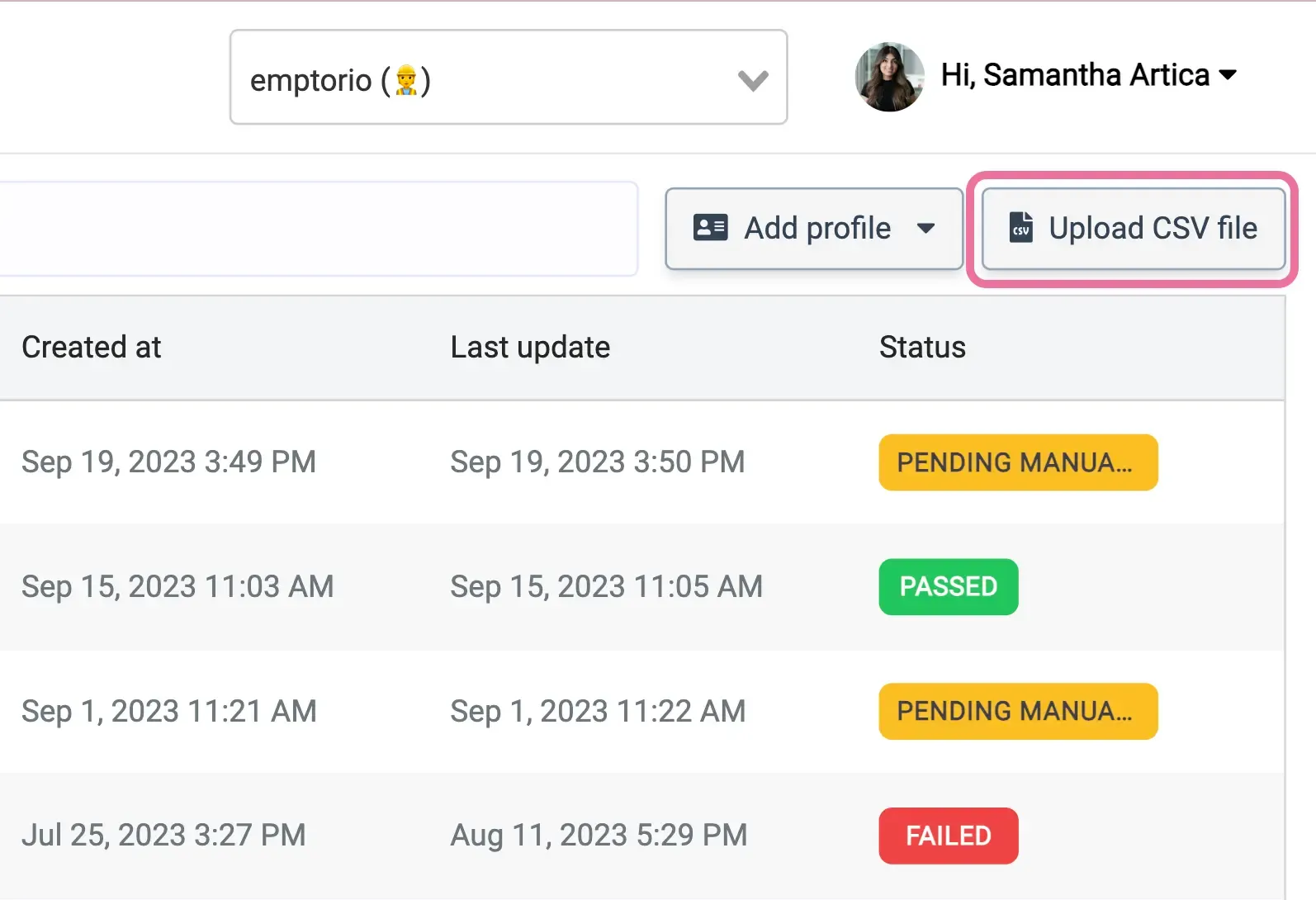
Browse and upload your prepared CSV containing the profile data. Our dashboard will try to automatically map the columns of your CSV to the corresponding fields required for the profile checks, as well as provide you with the ability to confirm and correct the mapping if needed.
3️⃣ Choose a Pipeline or go Advanced Mode 🔍
Section titled “3️⃣ Choose a Pipeline or go Advanced Mode 🔍”Pipeline Selection 👇🏼
Section titled “Pipeline Selection 👇🏼”Opt for a pipeline for a bundled combo of predefined checks. Learn more about our verification pipelines.
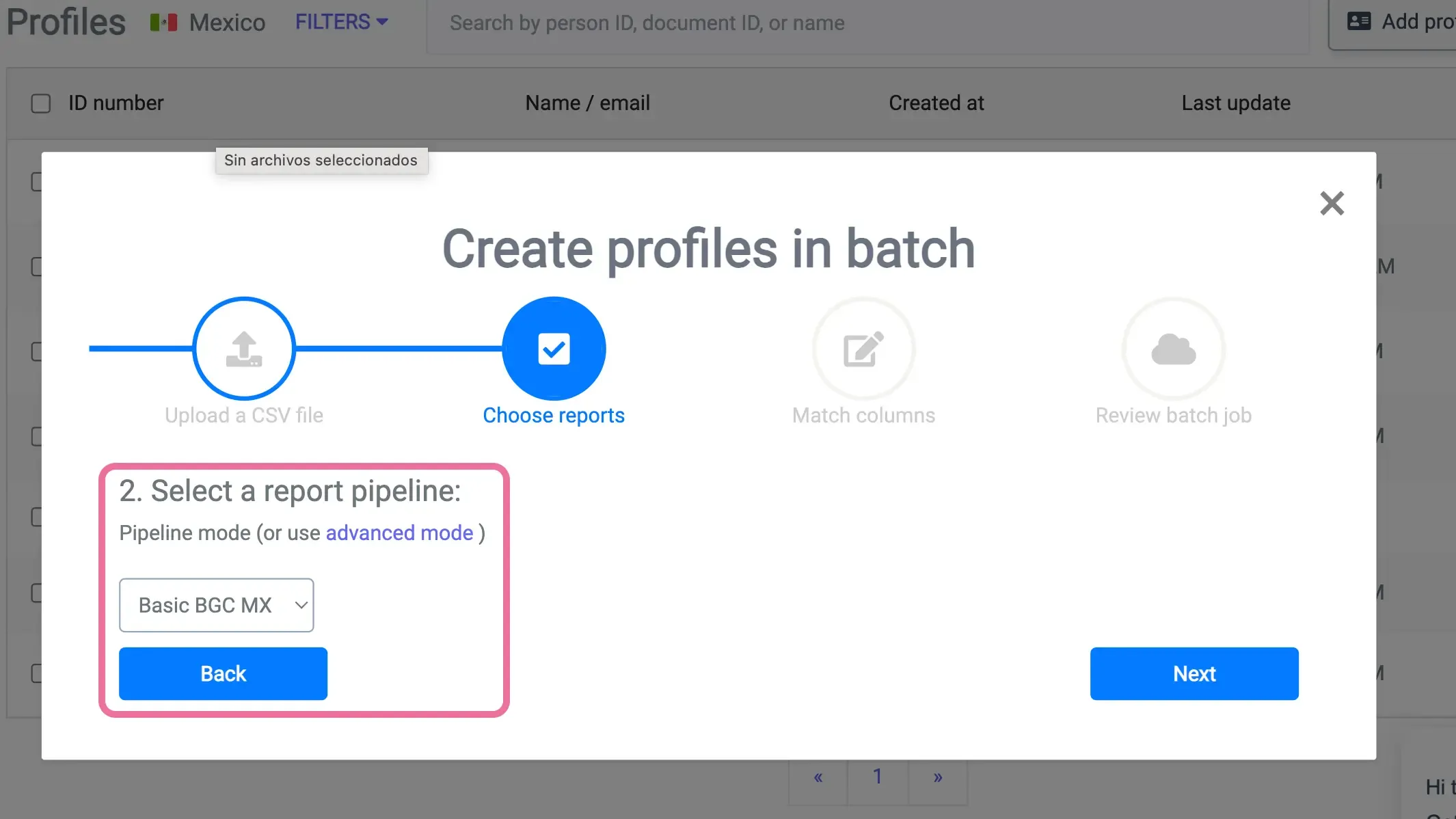
Manual Selection 🤓
Section titled “Manual Selection 🤓”Delve into the “Advanced Mode” to select specific reports for your batch.
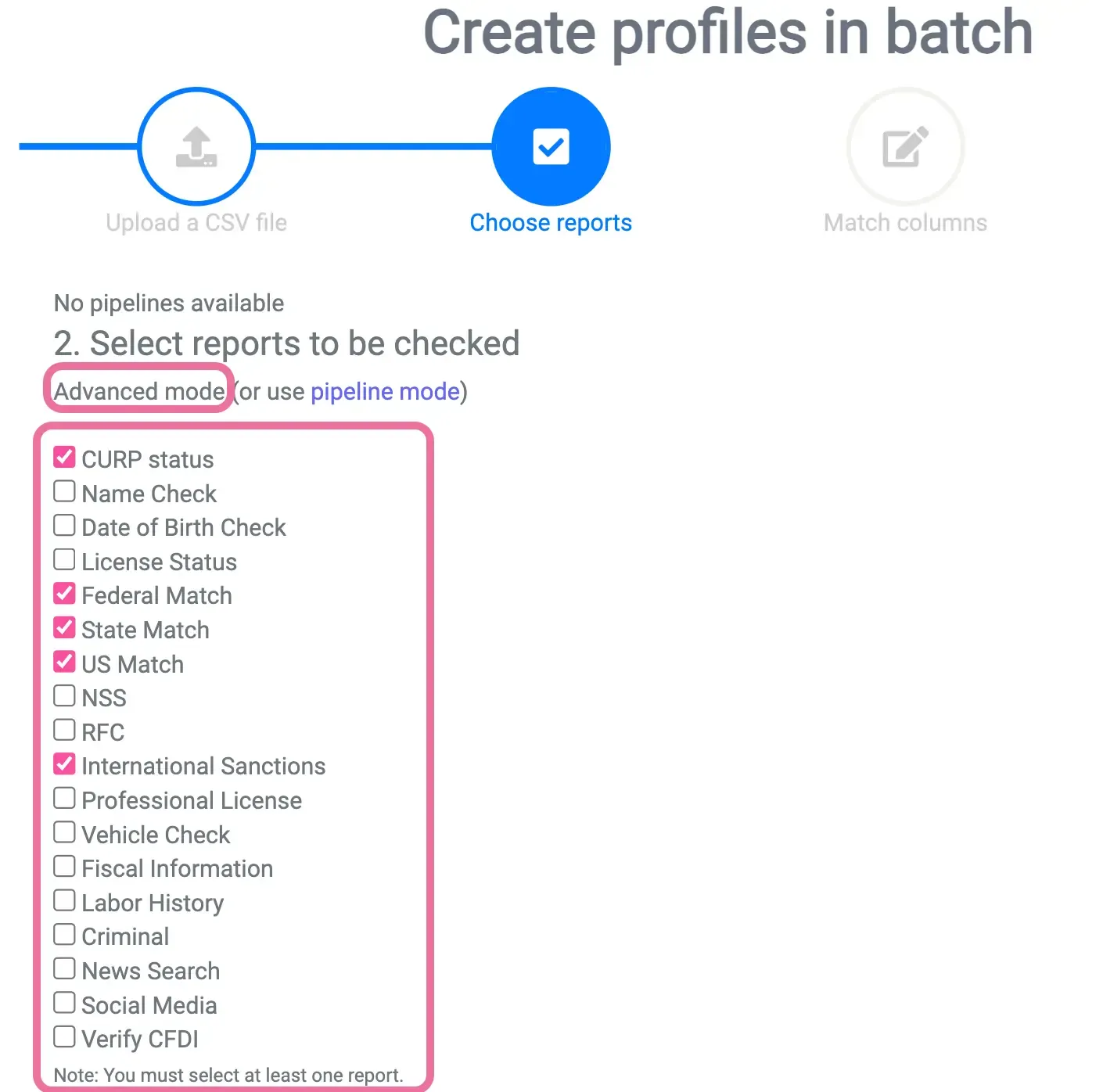
4️⃣ Match your CSV columns 📊
Section titled “4️⃣ Match your CSV columns 📊”Let’s make sure everything is perfectly aligned.
Match the columns in your CSV with the input fields on the dashboard and, if all columns find their counterparts, you’ll get a notification, confirming you’re on the right track ✅
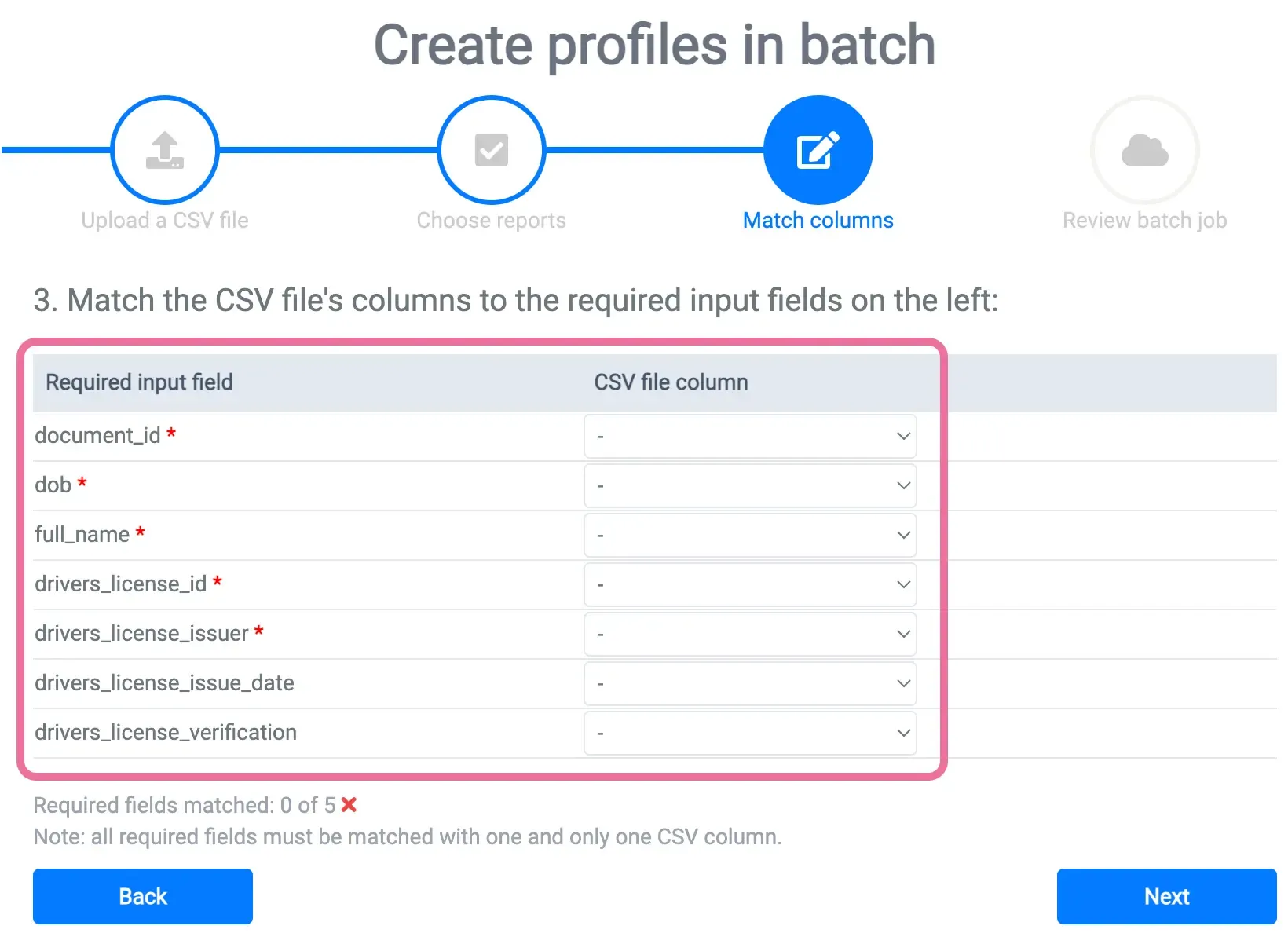
5️⃣ Review & Confirmation ✅
Section titled “5️⃣ Review & Confirmation ✅”A quick double-check ensures accuracy 😉
Carefully review your uploaded data and the selected reports.
6️⃣ Need assistance? We’re here! 💁
Section titled “6️⃣ Need assistance? We’re here! 💁”Got a question or need guidance? Spot the chat icon at the bottom right and click it to connect with our dedicated team, ready to assist you 🙋🏻♂️
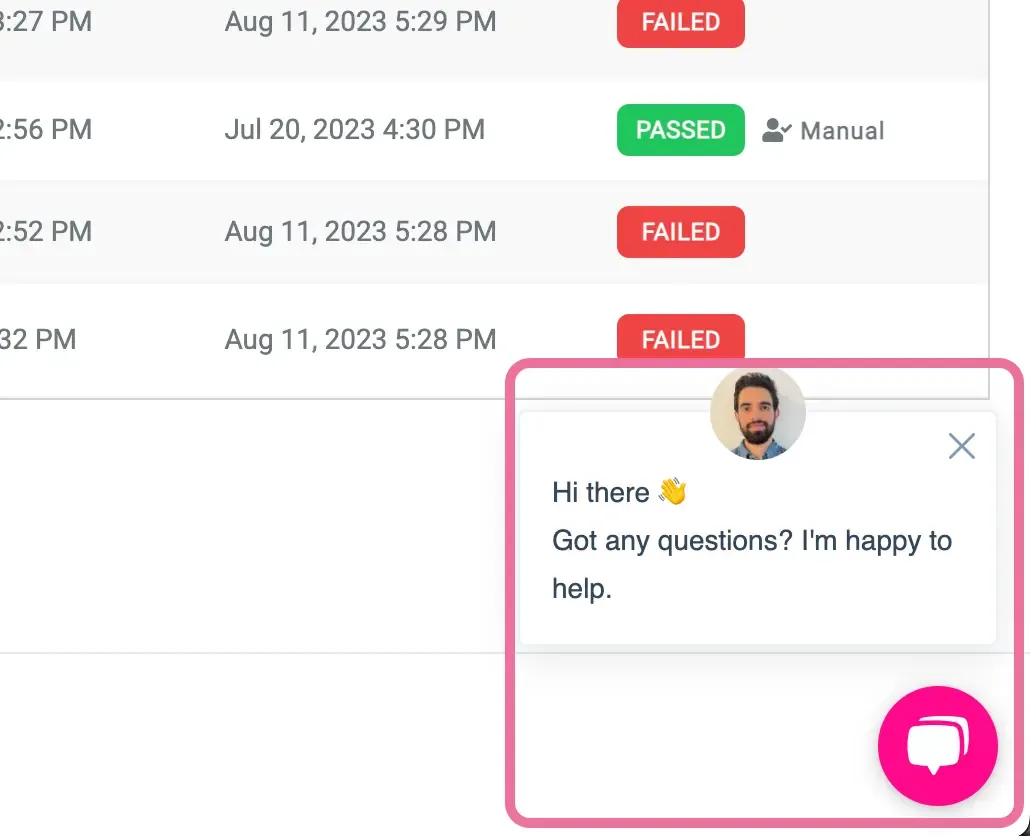
🎉 And that’s it! You’ve mastered Batch Uploading!